Create Email Addresses
Email Creation and Domain Registration
With luckycloud, you can set up your mailbox flexibly: with a new luckymail address, with your own domain, or using an existing email address.
This guide walks you through the setup step by step:
Step 1: To create a luckycloud email address, go to our website and open the product configurator by clicking “Test for free” or “Configure your cloud now.”

Step 2: Select “Communication Tools” and click “Next.”

Step 3: Then select “Mail & Calendar” and click “Next.”

Step 4: Now you can configure your Mail & Calendar account to match your needs:
Info box: Which email configuration is right for me?
One address for individuals and personal use
2 to 5 addresses for small teams, role-based inboxes (info@, support@)
More than 5 addresses for companies or larger teams
Note: You can add additional mailboxes later at any time via the dashboard.
Storage: Choose the amount of storage based on how you plan to use your mailbox:
4 GB: light use, few attachments
10 GB: standard for business use
More than 25 GB: project-based work, large attachments, heavy archiving
Alias addresses: An alias is an additional sender address that delivers to the same mailbox.
Ideal for role addresses, projects, or additional sender identities.
Aliases can be added anytime in the dashboard.
Term: You can choose between 1, 3, 6, 12, or 24 months.
1 month: maximum flexibility
3 months: great for testing
6 months: solid value for money
12 months: lower price, easy to plan (standard recommendation)
24 months: best value for long-term use

Step 5: Review the summary. You’ll also see your monthly cost—of course, charges only apply after the 14-day free trial ends.
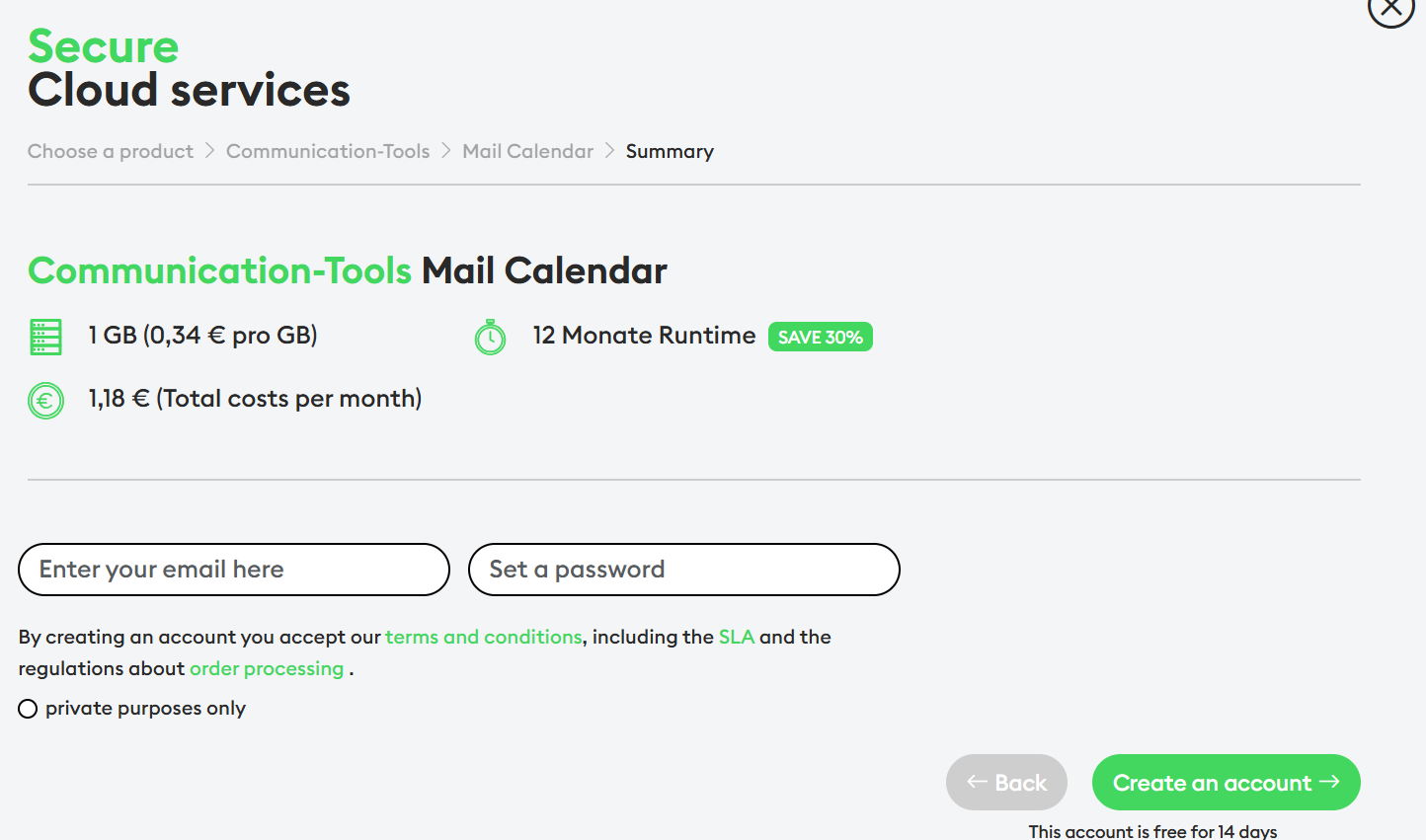
Step 6: Enter the email address you want to use to log in to the luckycloud dashboard. You have three options:
Option 1: New luckymail address Ideally, enter your new preferred address right away. It should follow this format:
username@luckymail.de
With this option, you’ll create your access to the luckycloud dashboard and, at the same time, set up your new luckymail mailbox including the email address. You can start using this address immediately afterwards. Finally, click “Create an account.”
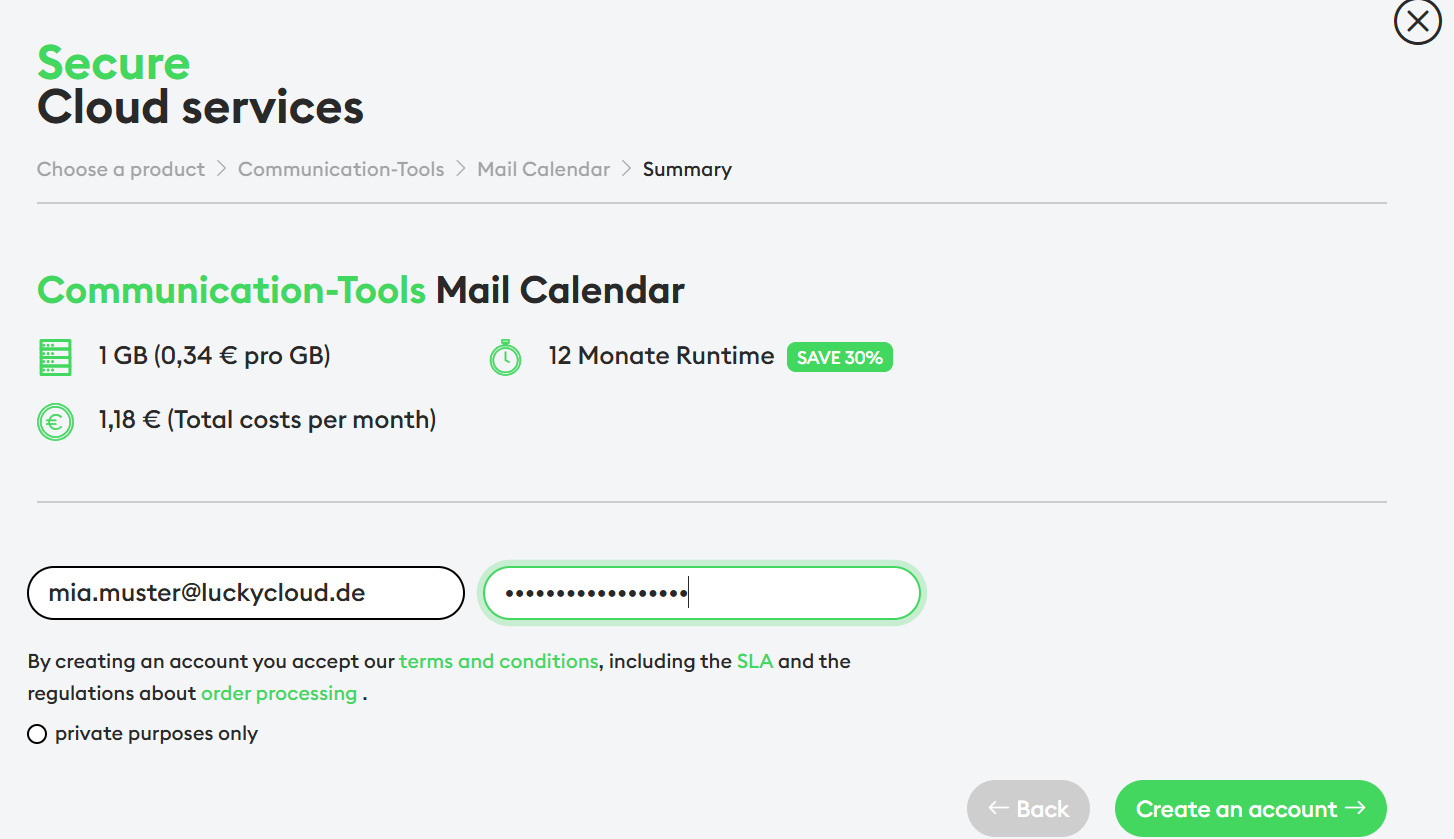
This option is especially suitable for regular use, since the mailbox is fully integrated into the luckycloud environment.
Benefits:
- servers located in Germany
- privacy-friendly infrastructure
- fully integrated with calendar and team features
- no dependency on external providers