Manage Team Members
User Creation and Management with luckycloud
How do I create a user?
To grant user permissions, you must first create the users or teams. Check out our luckycloud tutorial to learn how to efficiently manage the users of your team account.
-
Log in with your Admin Account to your personal customer dashboard on luckycloud.de.
-
If you haven't activated luckycloud Teams yet, go to “Manage & Pay” and activate the option.
-
Scroll to “luckycloud Team” in the customer dashboard and click on the field.
-
Here you will see how many users you can still create and how much private storage space is available for users (Quota).
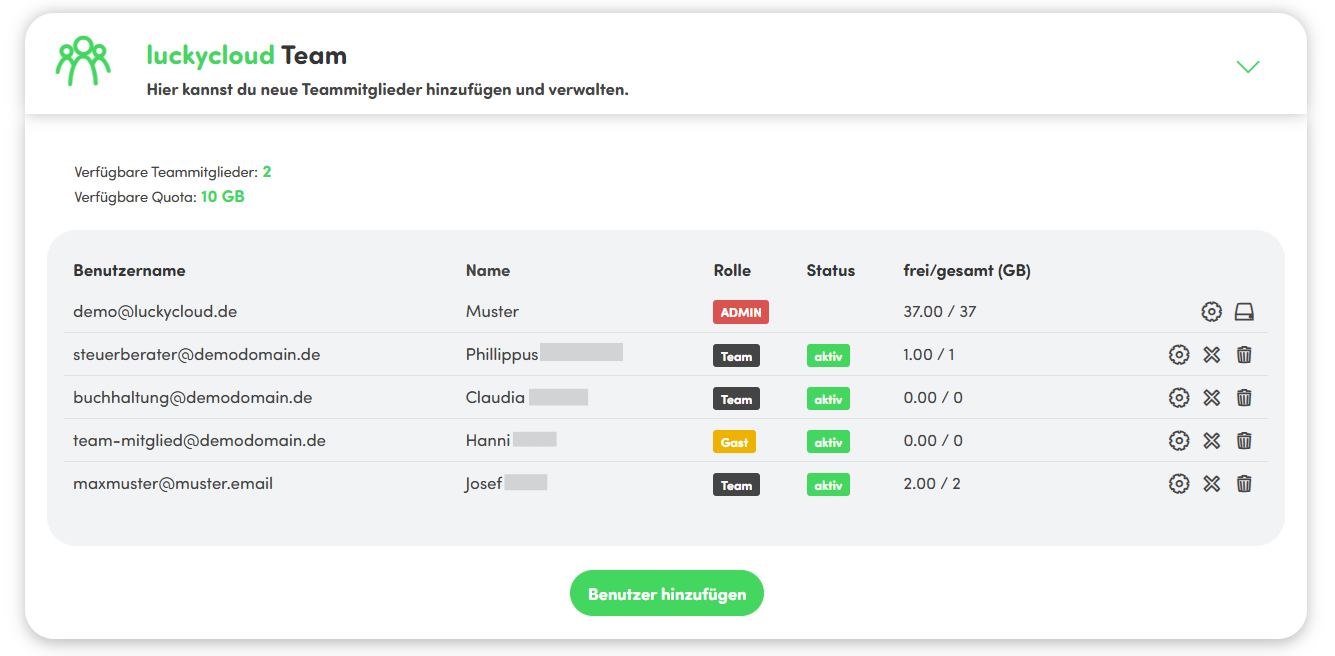
-
Click on “Add User” to create new user accounts.
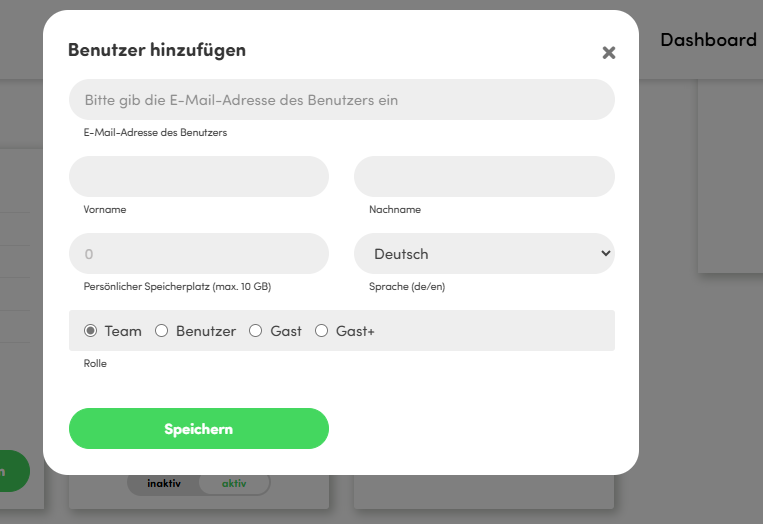
-
In the opened pop-up window, you can now enter the email address, first and last name, and personal storage space, as well as define the user role. The following options are available for the latter:
-
Click on “Save” to create the user.
Activate luckycloud Team
- Log in with your Admin Account to your personal customer dashboard on luckycloud.de.
- Go to “Manage and Pay”.
- Here you can activate luckycloud Team and set the desired number of team members.

- Apply the changes by selecting “Pay Configuration” or “Adjust”. Your remaining balance will then be automatically offset with the new offer.
How do I allocate private storage space to my users?
-
Log in with your Admin Account to your personal customer dashboard on luckycloud.de.
-
To allocate private storage space to users, you must first configure your administrator storage and deduct storage from your account accordingly, so it becomes available for users. Go to the “luckycloud Team” tab in the customer dashboard.
-
Click on the storage icon (behind the gear on the right) to adjust the storage space of your admin account.
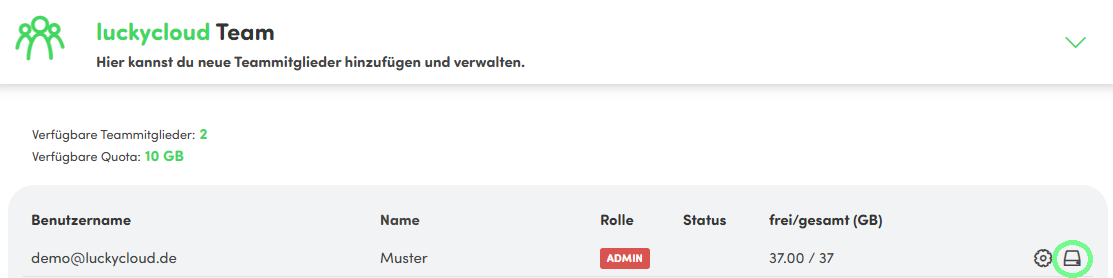
-
In the pop-up window, you get an overview of how the storage space is currently divided between the main account and team storage. Here you can make adjustments directly via the pie chart or with the plus signs below the graphic.
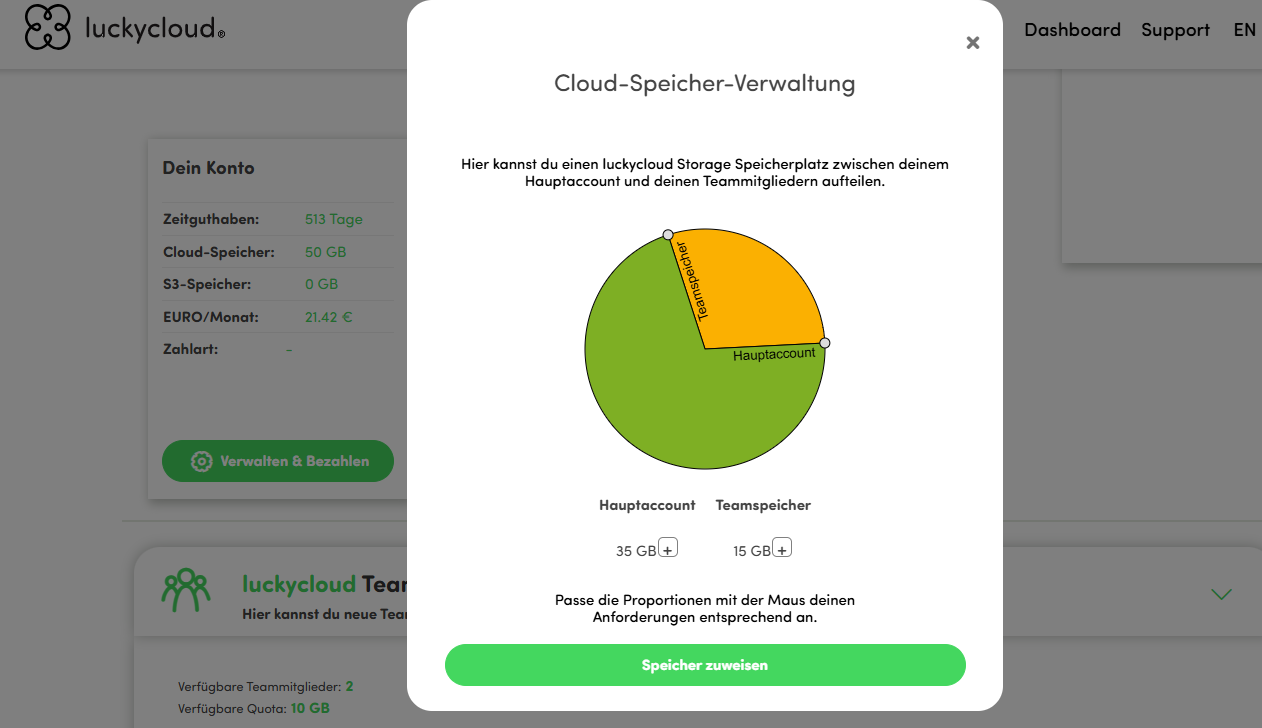
-
Finally, click on “Assign Storage”.
-
The team storage can be distributed among your users as needed at any time. Simply go to the settings of the respective user and assign them “private storage space”.
Do my users need private storage space?
Generally, it is not recommended to give users private storage space, as they can create their own directories that you, as an administrator, may not have access to. Therefore, we recommend granting users the appropriate directories and folders. Within the directories and folders, users can view, edit, and upload data depending on their usage rights. In this case, users utilize the administrator storage of the main account. This way, you retain authority and control over all data. It may be necessary to allocate storage space, especially in a team account for families or similar structures, such as freelancers who need to create their own data.