Create an Account
How do I create an account with luckycloud?
Are you still unsure if luckycloud is right for you? To convince you of our comprehensive offering and service, you have the opportunity to test luckycloud for free for 14 days! You can also learn how to set up a test account in just a few steps in this “video tutorial”.
To get started, you first need a luckycloud account. Visit our website. There you will find the option “Try for free”. In the next step, you can select which package you would like to test. The following options are available:
Secure Cloud Services
- One: luckycloud One is our entry-level offer for you. With it, you have your data such as documents, images, and music available anytime and anywhere.
- Teams: With luckycloud Teams, you can share and edit your data with other users in small teams. Whether professionally with colleagues or privately with family and friends.
- Business: As a company, benefit from the luckycloud Team advantages and additional admin features with your teams.
- Enterprise: luckycloud Enterprise is the cloud with its own domain and individual branding for companies and resellers. Customize your cloud to your design or sell individually designed storage without luckycloud reference.
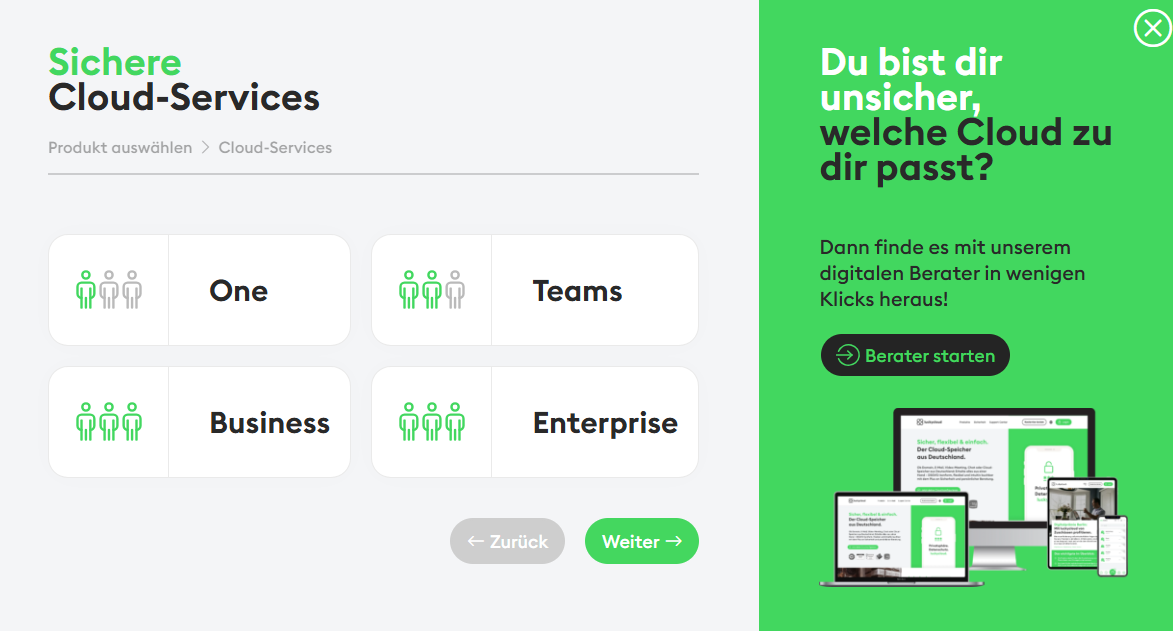
Communication Tools
- luckychat: With luckychat, companies rely on a modern and versatile platform that can be individually adapted to their needs. It enables secure and GDPR-compliant exchange of information – both within your team and with external partners or customers. Thanks to the open-source basis, the solution offers full transparency and independence from third-party providers. With a user-friendly interface, end-to-end encryption, and hosting on German servers, luckychat guarantees the highest security standards.
- luckymeet: With luckymeet, you can plan and conduct virtual meetings securely and effortlessly – perfect for team discussions, workshops, or presentations. Everything you need is included: video and audio functions, collaboration tools, and an intuitive operation. Our platform is GDPR-compliant, hosted on secure servers in Germany, and can be customized to your branding. Discover luckymeet, work more productively, and stay close to your team and customers.
- Mail & Calendar: luckycloud offers you an individual email address, optionally with your own domain, which you can manage via the cloud. Thanks to a secure mailbox with an integrated online calendar, you and your team can keep track of all appointments at any time, no matter where you are. The advantage: Through common standards and protocols such as IMAP and CalDAV, luckycloud Mail & Calendar is compatible with all email clients (Thunderbird, Outlook, etc.) as well as with iOS and Android. The luckycloud calendar also offers you a variety of features such as a reminder function, synchronization via CalDAV and CardDAV, import and export via ICS, and shareable calendar entries with employees or customers.
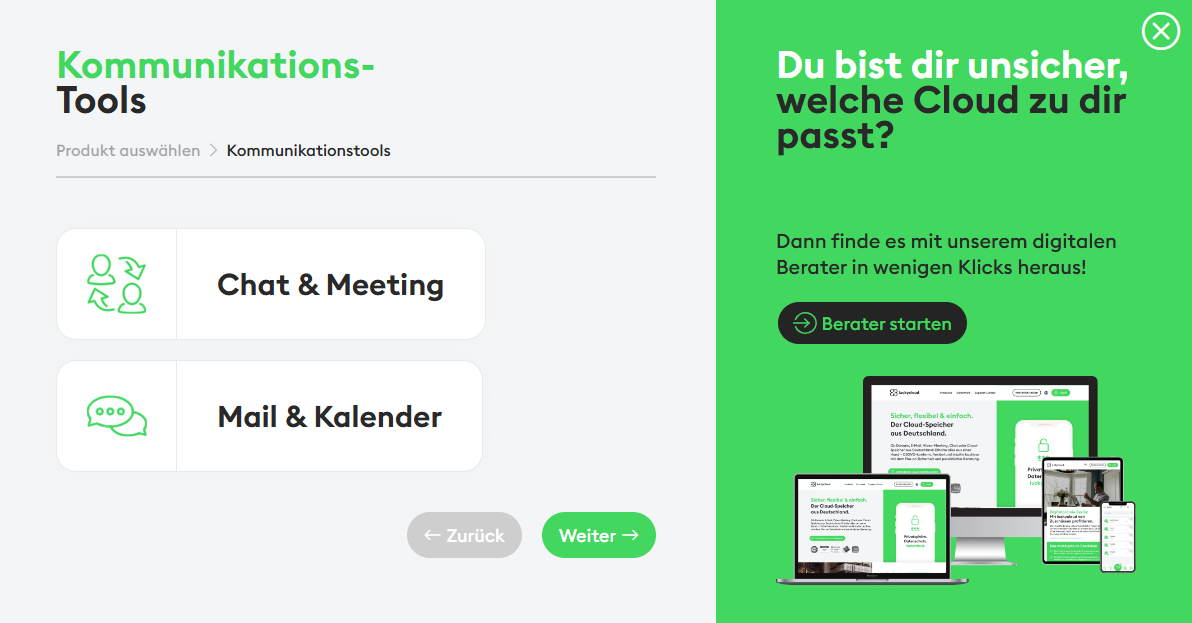
Hybrid Cloud
- S3 Storage: The archiving tool securely and flexibly stores large amounts of data for you. It is also ideal for archiving and creating backups for NAS servers and other devices. Additionally, the expandable Hybrid Cloud enables application hosting for deployment, installation, and management of web applications, software deployment, disaster recovery, and big data analysis.
- NAS Sync: Our Hybrid Cloud luckycloud NAS Sync automatically takes care of the most important requirements of your company. These include ongoing backup of all data, access to files and folders from any PC with internet access, and the ability to work online collaboratively on documents.
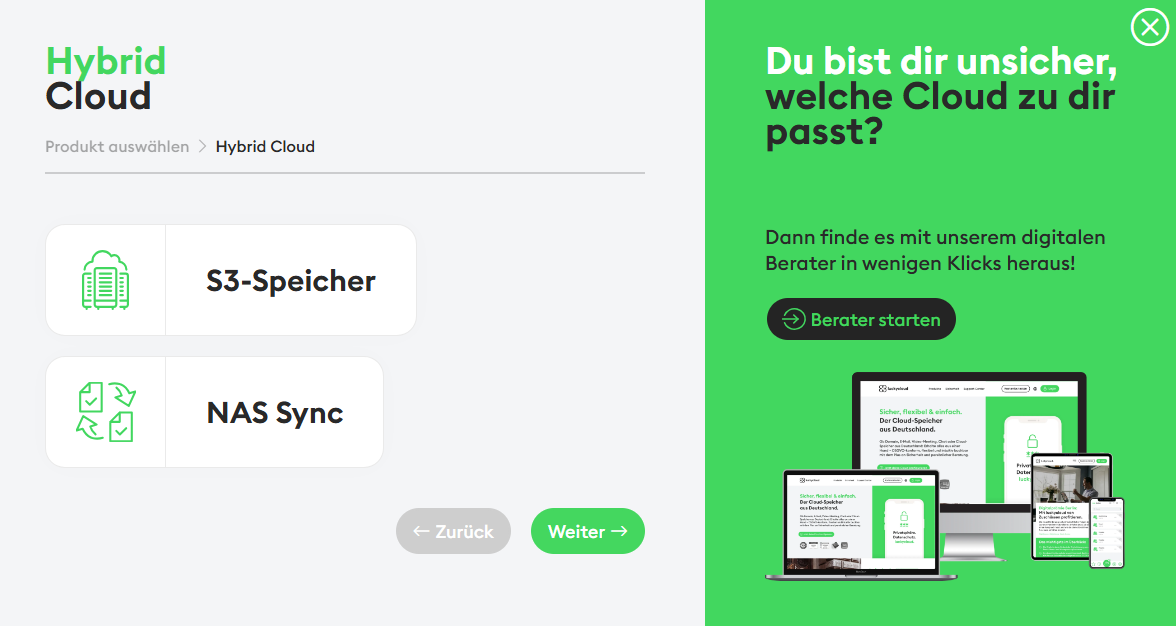
Choose the package that best suits you. Don't worry – you can also customize your luckycloud account to your needs at any time afterward. Every account starts with a 14-day free trial period, which is not automatically extended. You decide whether you want to stay with luckycloud.
Note: If you have already provided a payment method during your trial period and do not cancel your luckycloud account in time, the due amount will be charged.
Guide to Generating luckycloud Product Links:
Are you still unsure which luckycloud product is right for your needs? To make your decision easier, you can use this Guide to Generating luckycloud Product Links to compare different models with just a few clicks or share your ideas of a suitable configuration with your team members. Simply configure a link to exactly the product you want with a few parameters. Here is an example for a medium-sized company:
Purpose: Medium-sized company with higher storage needs and a fixed term of 12 months.
Product Description: luckycloud Enterprise is the cloud with its own domain and individual branding for companies and resellers. Customize your cloud to your design or sell individually designed storage without luckycloud reference.
Product: “enterprise”
Configuration:
- 100 GB included
- 200 GB additional storage
- 10 users
- 12 months term
Your product link will look like this:
https://luckycloud.de/en/?product=enterprise&storage=300&users=10&runtime=12
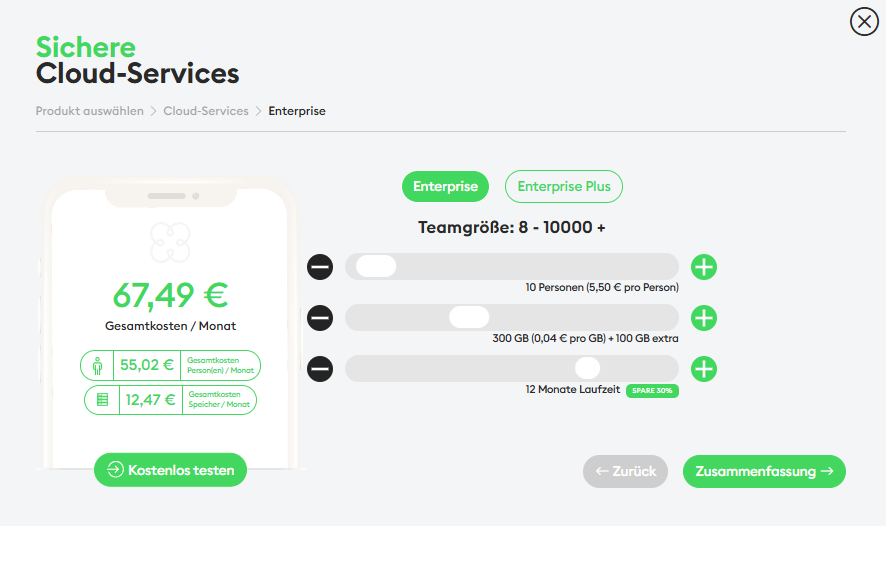
One and Teams
- First, enter your email address. Note that you should already select the email address for the test account that you want to use with luckycloud in the future.
- Create a secure password.
- After reading and accepting the terms and conditions, you will automatically be taken to the customer dashboard.
We have sent you a link to your email address. Please click on the link to confirm your email address.
Note for luckycloud Teams/Business/Enterprise: If you are the administrator, we recommend choosing a functional email address (e.g., admin@..., cloudadmin@..., or info@...). The reason is that linked email addresses cannot be changed later. This ensures that the administrator role can be easily transferred to other users if it is not tied to your private email account.
Business
- Enter your email address. Note that you should already select the email address for the test account that you want to use with luckycloud in the future.
- You can now give your data room a name. It is best to use your company name here.
- Create a password.
- After reading and accepting the terms and conditions, you will automatically be taken to the customer dashboard.
Enterprise and Enterprise Plus
- First, enter your email address. Note that you should already select the email address for the test account that you want to use with luckycloud in the future.
- Create a password.
- After reading and accepting the terms and conditions, you will automatically be taken to the customer dashboard.