Payment
How can I pay at luckycloud?
The following payment options are available at luckycloud:
- Credit card
- SEPA direct debit
- PayPal
- Invoice (6 months in advance)
- Cash (on request)
- Adjust with remaining term (if sufficient)
How do I set up a payment?
- You can find account management and payment in the Customer Dashboard. To access it, log in to our website with your credentials. There you can view your current plan, available storage space, and the remaining term of your account.
- Click on the “Manage & Pay” button.
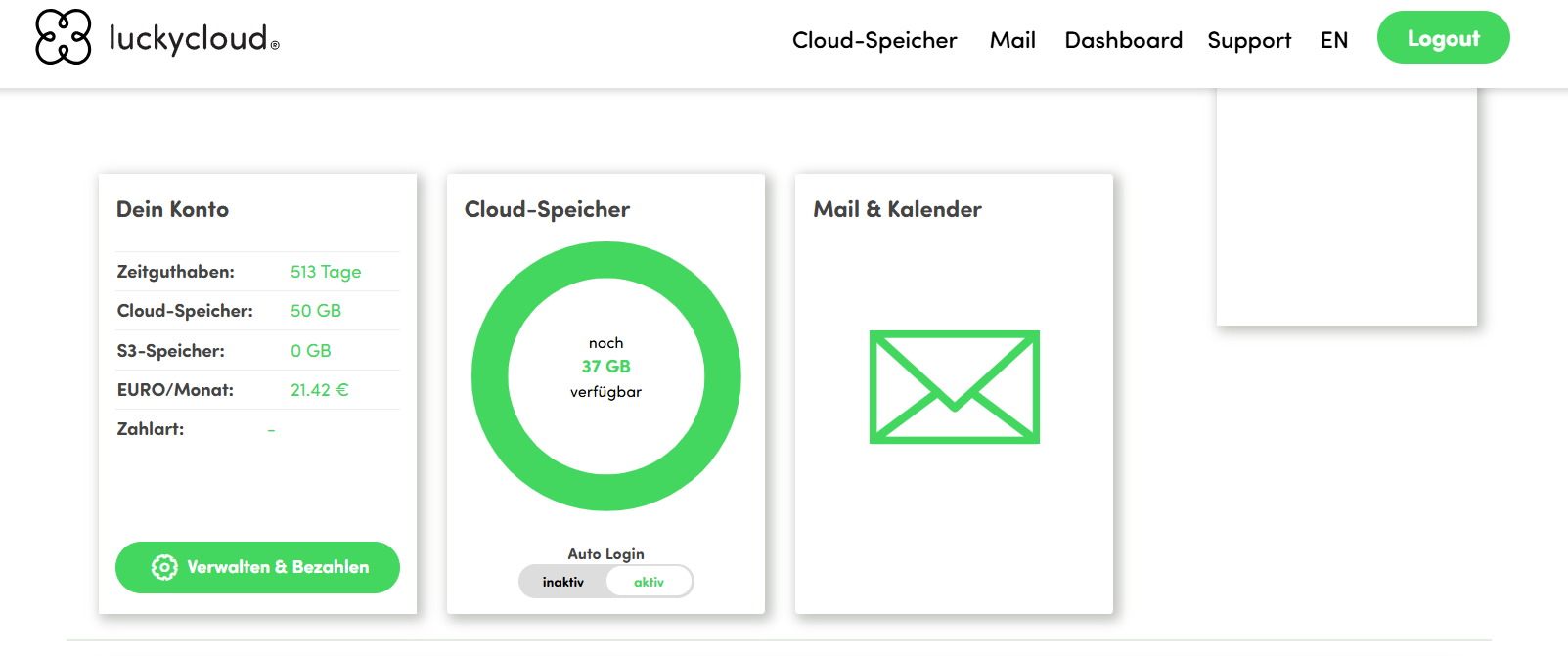
- Here you can adjust your account as needed.
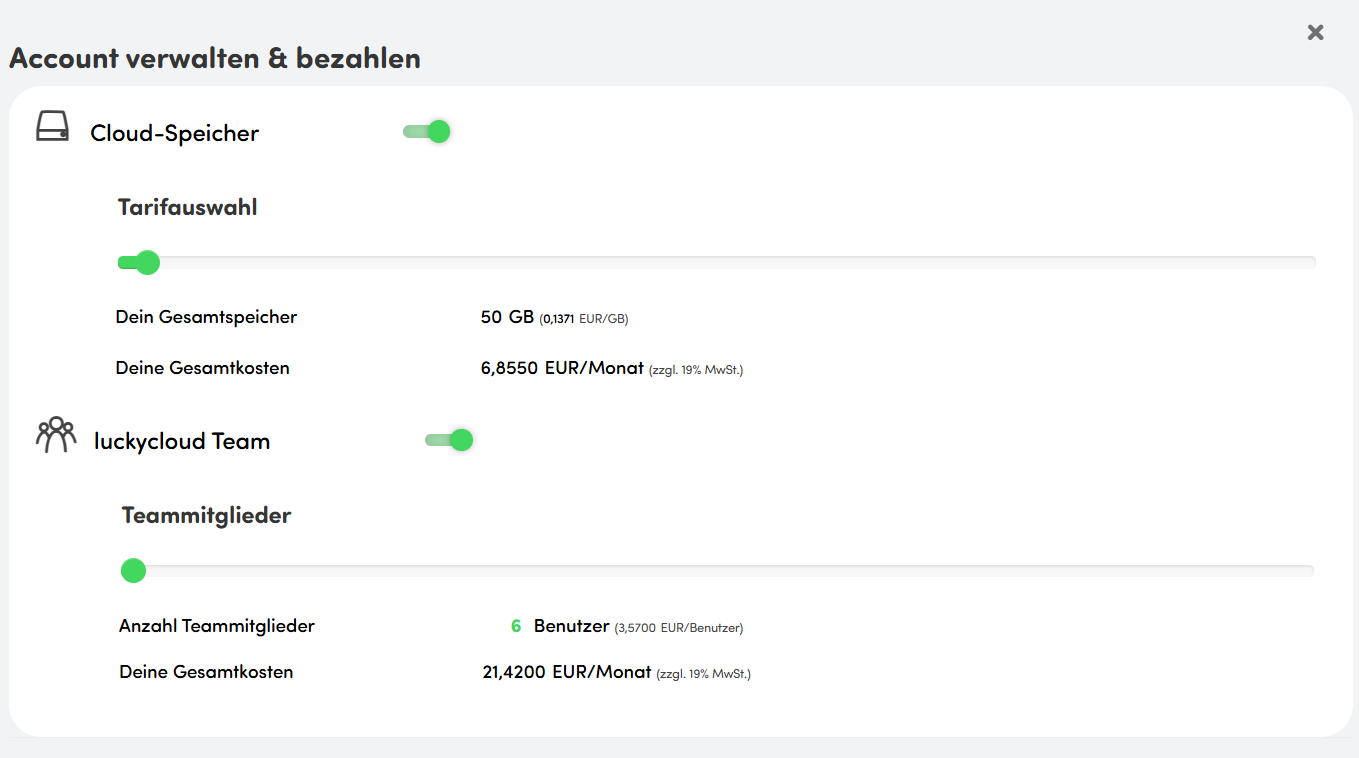
- Scroll down to get an overview of the current costs. Here you have the option to select how many months in advance you would like to pay.
- By clicking on “Pay Configuration” you can pay for your plan immediately. But don't worry, if you still have time credit, it will be offset against your adjusted plan.
The following payment options are available to you:
- PayPal
- VISA
- MasterCard
- SEPA direct debit
- Purchase on invoice
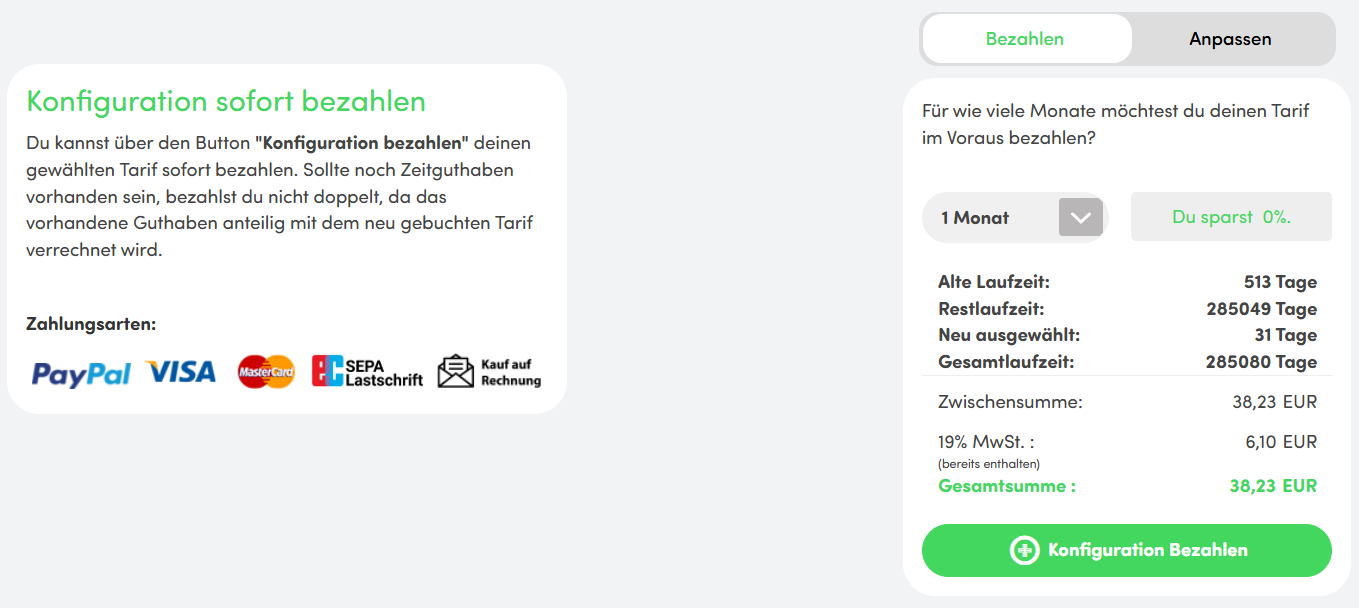
- If necessary (e.g., for credit card payments), you must now enter the required payment information. For payments with PayPal, you will be redirected to the corresponding page and can complete the payment process.
- Click on “Order Now”.
After a successful order, you will receive a payment confirmation via email.
How do I set up recurring payments?
- You can find the “Debits” option in your Customer Dashboard. Log in to our website with your credentials.
- Scroll down a bit and you will find the “Debit” tab. By clicking, you will be shown four options to set up recurring payments:
- SEPA direct debit
- PayPal
- VISA/MasterCard
- Purchase on invoice
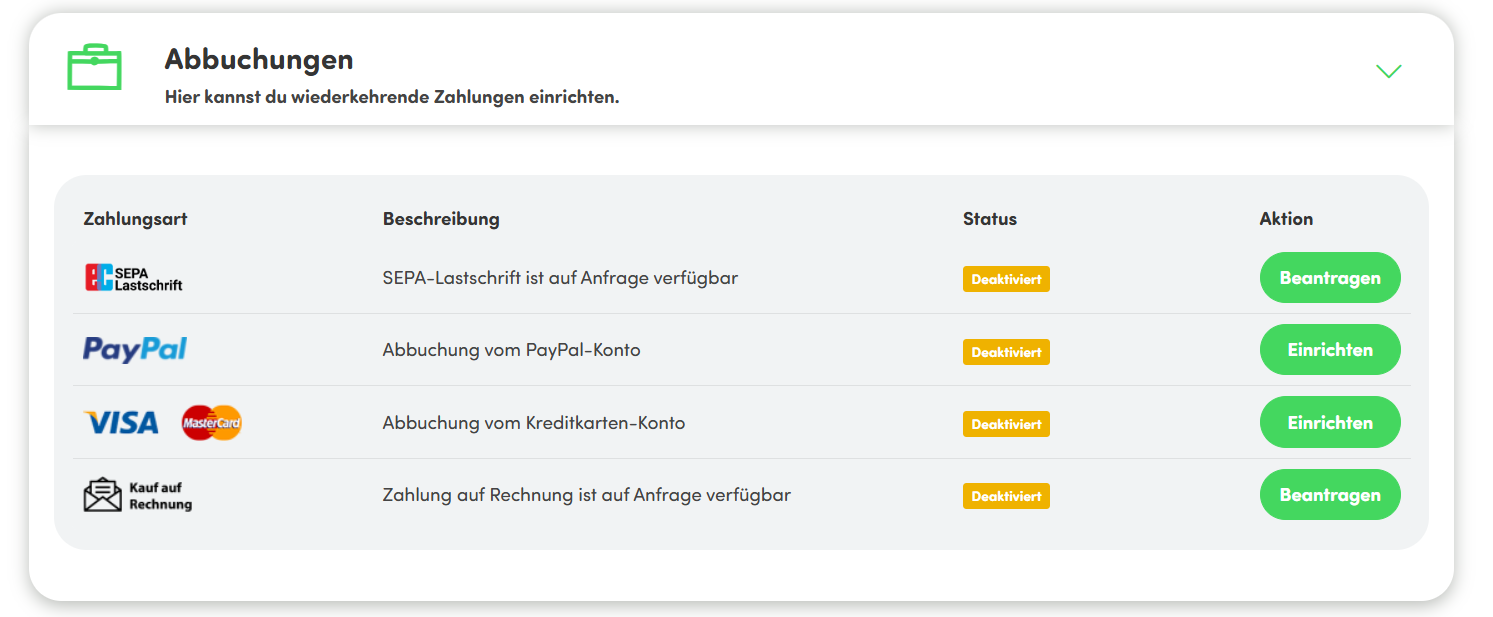
- You can set up the debit via PayPal or VISA/MasterCard directly. You must first apply for purchase on invoice or payment via SEPA direct debit. We explain how this works below.
- After a successful order, you will receive a payment confirmation via email.
How can I apply for SEPA direct debit or purchase on invoice?
- First, log in to our website with your credentials to access your Customer Dashboard.
- Scroll down and go to the “Debits” option. Here you can set up recurring payments and apply for SEPA direct debit or purchase on invoice.
- Click on the green “Apply” button behind your desired payment method:
Apply for SEPA payment
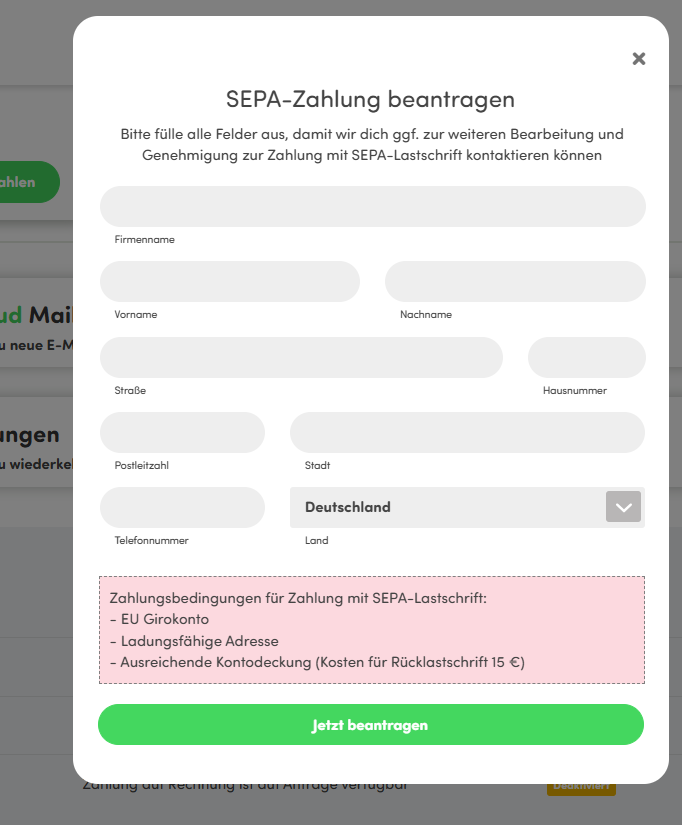
Apply for purchase on invoice
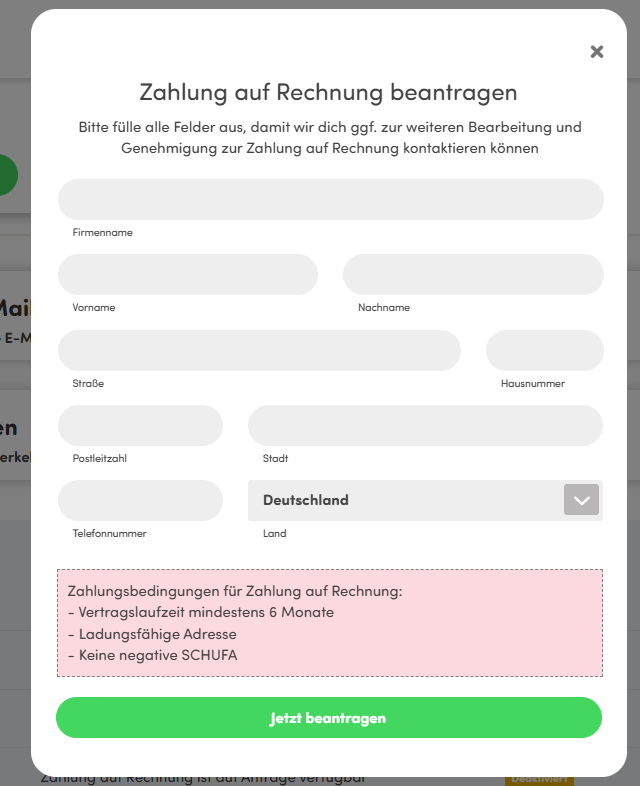
- In the new window, enter your contact details (name, address, phone number).
- Once you have filled in all the information, click on the “Apply Now” button to complete the process.
- luckycloud will contact you as soon as possible to approve or set up the SEPA payment or payment on invoice.
What happens if my remaining term expires and I have not set up a payment method?
You will receive a reminder from us one week before your account expires. After the remaining term expires, your account will be deactivated. Thus, all accesses will be temporarily suspended. To reactivate your account, you must set up a payment in your Customer Dashboard. After successful payment, all services will be immediately available again.
After seven days, the deactivated account, including all existing data, will be automatically deleted, as we support the “right to be forgotten.” For security reasons, we archive the deleted data in our backups for 30 days. After the 30 days, all backups are irreversibly deleted.
Where can I find my invoices?
- Log in with your credentials on our website.
- Scroll in the Customer Dashboard to the “Invoices” menu item.
- Click on it, and you will get an overview of all invoices. You can view or download them online.
How do I activate invoice delivery by email?
- Log in with your credentials on our website.
- Scroll down to “Invoices.”
- Check the box for “Send automatically by email.”
- Then scroll to “Your Data” and make sure you have entered an email address for invoices.
- Enter the appropriate email address in the “Email for Invoices” field if necessary.
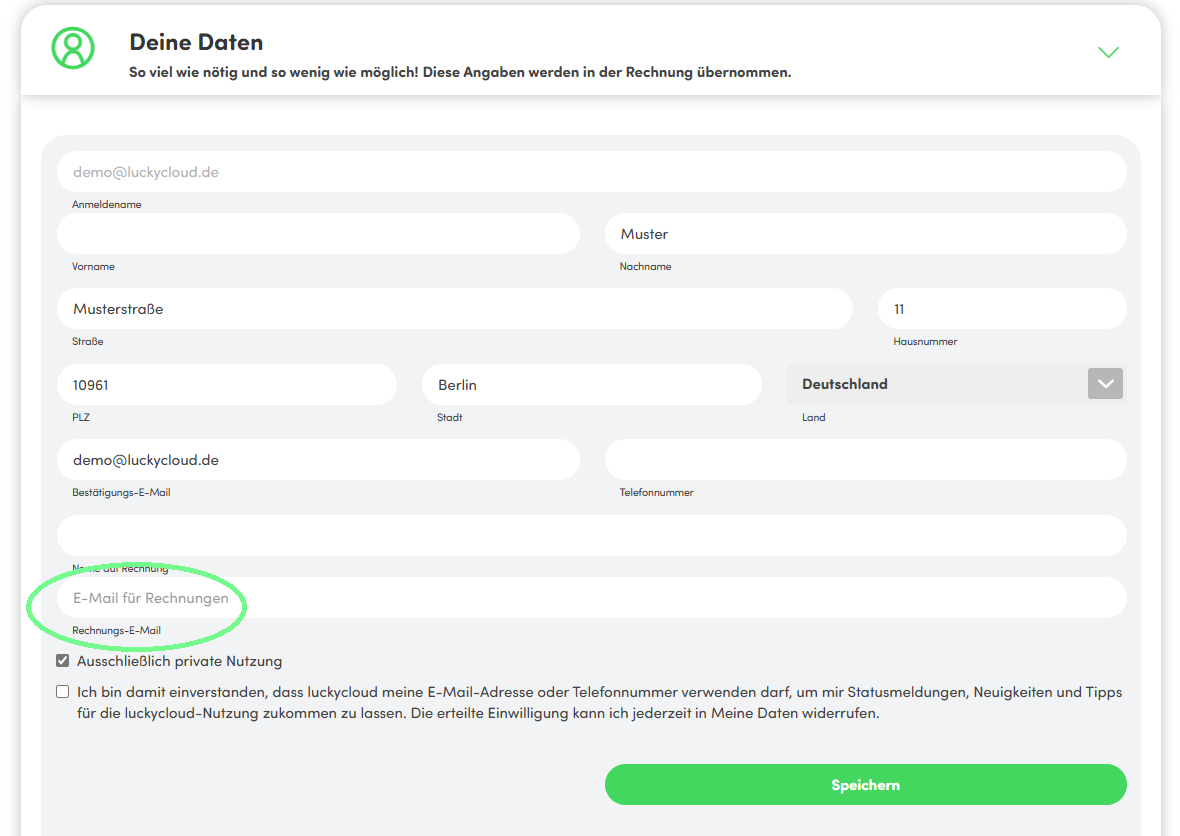
- Save all changes by clicking on “Save.”
From now on, you will receive all invoices by email as well.
How do I change my billing address?
- Log in with your credentials on our website.
- Scroll down in the Customer Dashboard.
- In the “Your Data” tab, enter all the necessary information relevant to the invoice.
- Save the changes by clicking on “Save.”
- Now all previous invoices will be updated with the new information.
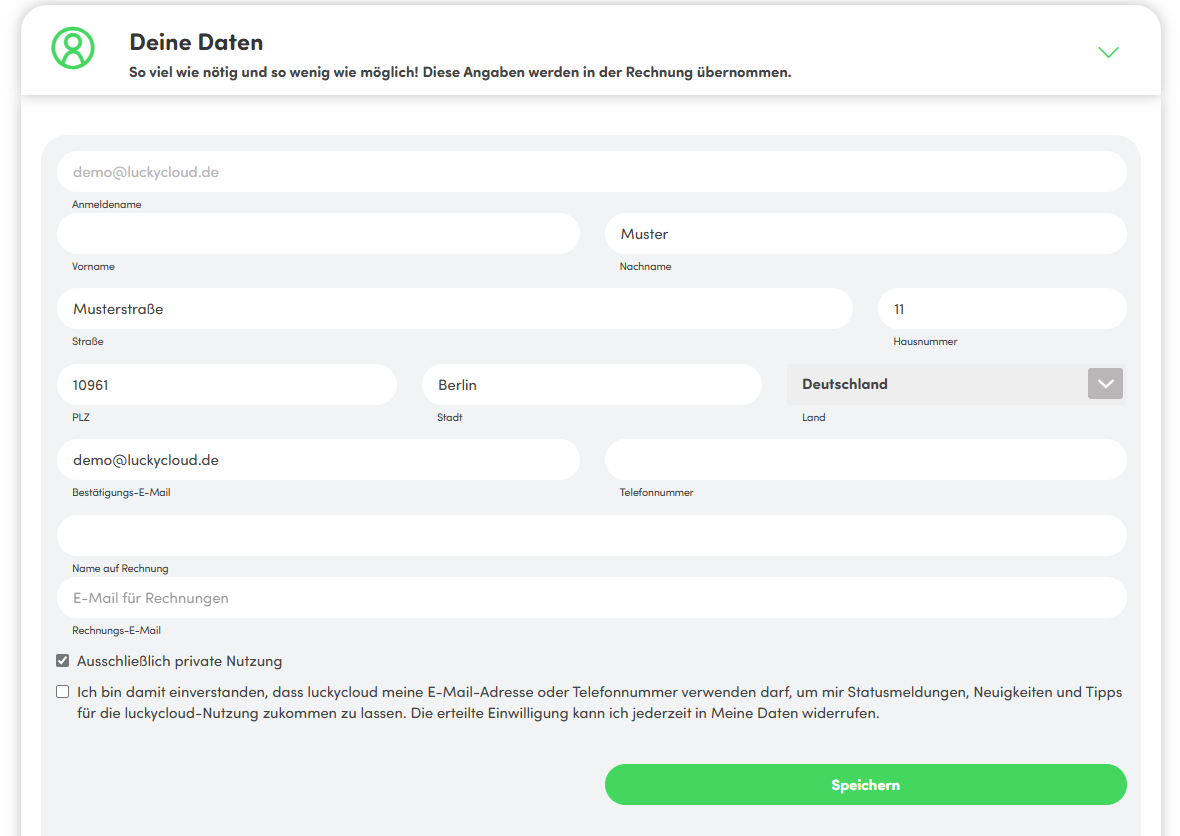
Invoicing for private and business use
For private customers:
- Log in with your credentials on our website.
- Scroll down in the Customer Dashboard to “Your Data.”
- Check the box for “Exclusively private use.” This option is located below the input fields.
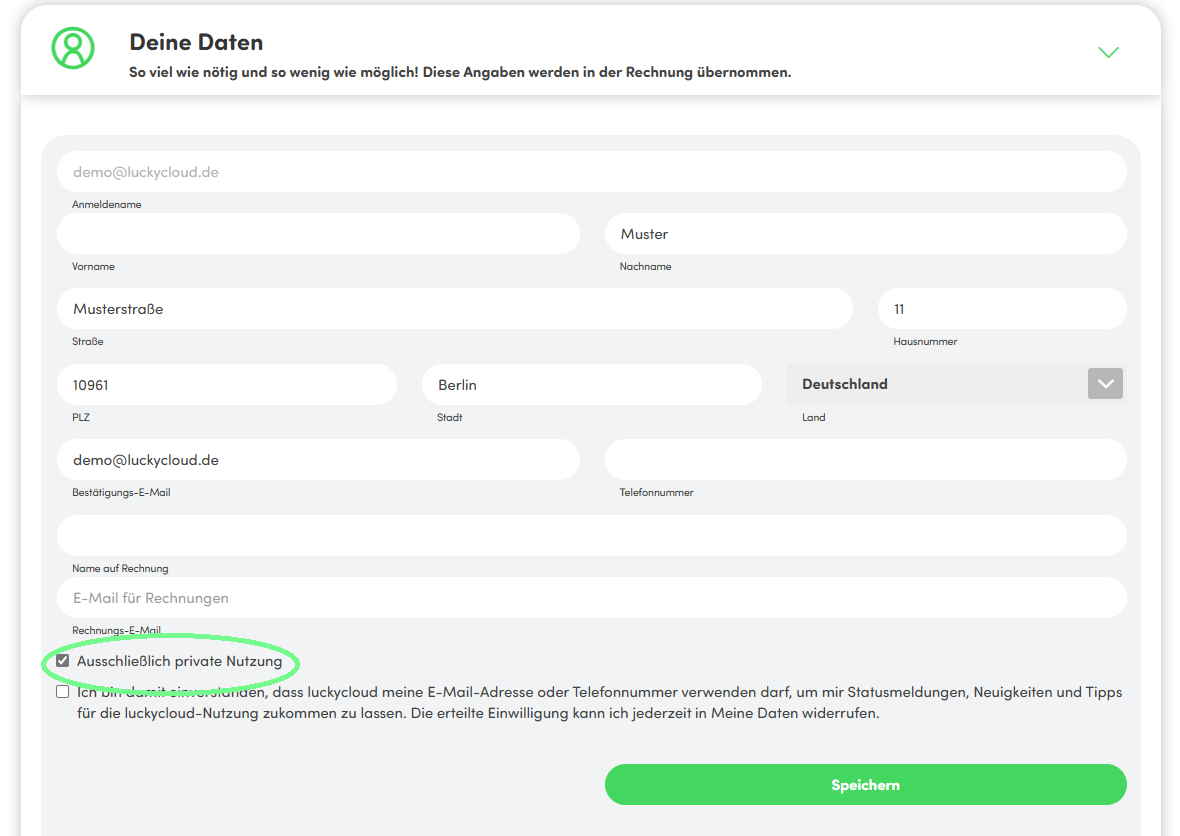
- Save the changes by clicking on “Save.”
For business customers:
- Log in with your credentials on our website.
- Scroll down in the Customer Dashboard to “Your Data.”
- Uncheck the box for “Exclusively private use.” This option is located below the input fields.
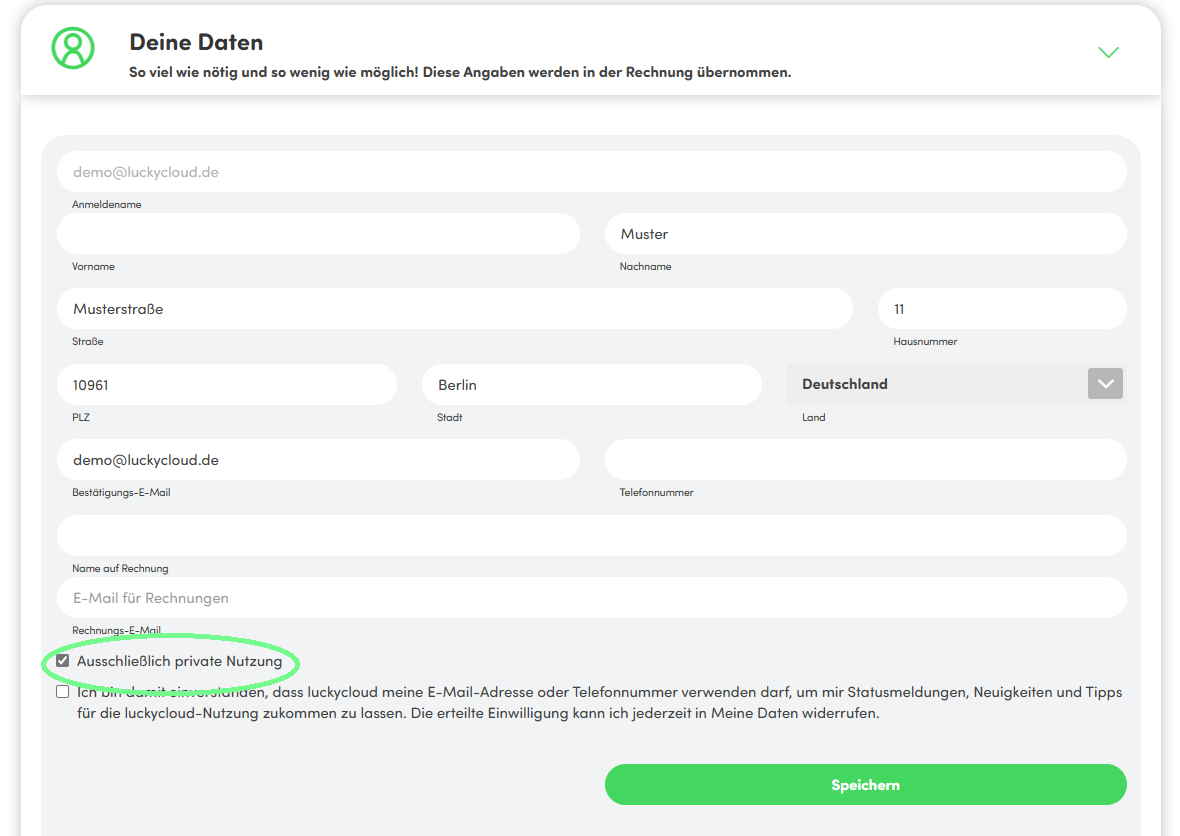
- Save the changes by clicking on “Save.”