KeePass2Android
Synchronize Password Databases with Android via luckycloud
If you use KeePass on your PC or laptop, you can also use your databases on your Android smartphone with KeePass2Android.
- Open the Google Play Store on your smartphone.
- Search for "KeyPass2Android" in the search bar and download the app.
- Open the app and choose whether you want to open an existing database or create a new one.
- Select "HTTPS (WebDAV)" from the provider list.
- Enter the following data in the form:
| Option | Input |
|---|---|
| URL (One/Teams): | https://sync.luckycloud.de/luckydav |
| URL (Business): | https://storage.luckycloud.de/luckydav |
| Login: | your full email address |
| Password: | your luckycloud password |
- Now search within the cloud for the storage location of your KeePass file.
- Now you just need to decrypt the database and you're done! From now on, you can also use your password database on Android.
| 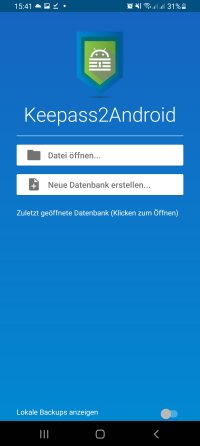 |
| 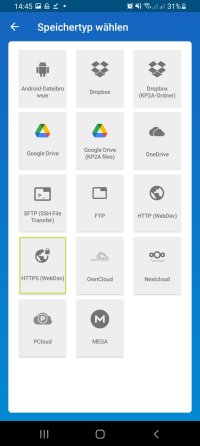 |
| 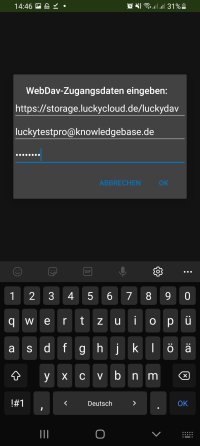 |
|  |
| 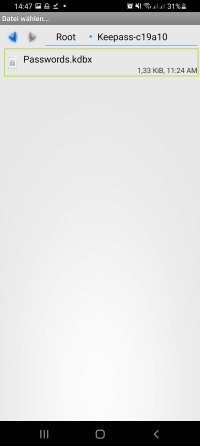 |
|