Account Adjustment
How do I adjust my luckycloud account?
Pay-what-you-use principle: With luckycloud, you are flexible and only pay for what you actually need. You can adjust your plan to your needs at any time via the customer dashboard. Feel free to watch our video tutorial to learn how to flexibly adjust your account.
Additionally, you will find all the information on adjusting your luckycloud account below:
Adjusting Storage Space
- Open the luckycloud website and log in to your customer dashboard with your login details.
- Click on "Manage & Pay" at the top left or on the gear icon at the top right in the tile of the respective luckycloud product.
- In the opened window "Manage & Pay Account", the plan can be individually adjusted.
One and Teams
- Adjust the storage space under "Plan Selection". luckycloud Teams users can also edit the number of team members here.
- If there is a remaining balance on your account, the system automatically offsets the remaining amount. Use the "Adjust" button for this. Alternatively, you have the option "Pay Configuration" available.
As you may have noticed, our cloud service works like a prepaid system. Initially, you pay for a specific service (e.g., storage space) and receive a set duration for it. If you increase the service, for example by doubling the storage space, the remaining duration is shortened accordingly. Once the duration is fully used up, billing is done according to the new plan. This also applies to a reduction in service.
Example: If you buy 100 GB of storage space for 12 months today and increase it to 200 GB tomorrow, your duration shortens to 6 months.
Business, Enterprise, and Enterprise Plus
- Navigate to your data room and click on "Manage & Pay" at the top left or on the "Gear" at the top right in the tile of the respective luckycloud product.
- Under "Extra Storage Space", please enter how much additional storage space you need beyond the 100 GB included.
- Confirm your entry with "Apply".
- To make the change effective, you can pay with sufficient remaining duration by simply clicking on "Adjust". Otherwise, go to the option "Pay Configuration".
luckycloud S3
- Adjust your storage individually under "S3 Storage Space".
- If there is a remaining balance on your account, the system automatically offsets the remaining amount. Use the "Adjust" button for this. Otherwise, go to the option "Pay Configuration".
Adjusting User Numbers
You can adjust the number of users in your luckycloud account at any time in the dashboard.
- Open the luckycloud website and log in to your customer dashboard via "Login".
- If you have not yet activated luckycloud Team, go to "Manage & Pay" and set the green slider at "luckycloud Team".

- Now you can individually adjust the number of team members.
- If there is a remaining balance on your account, the system automatically offsets the remaining amount. Use the "Adjust" button for this. Otherwise, go to the option "Pay Configuration".
Business, Enterprise, and Enterprise Plus
- Click on "Manage & Pay" at the top left or on the "Gear" at the top right in the tile of the respective luckycloud product.
- With the slider under "Users", you can now set the number of users.
- Exit the window by clicking "Apply".
- If there is a remaining balance on your account, the system automatically offsets the remaining amount. Use the "Adjust" button for this. Otherwise, go to the option "Pay Configuration".
How can I add more email addresses?
- Open the luckycloud website and log in to the customer dashboard with your credentials.
- Click on "Manage & Pay".
- Scroll down a bit in the new window. There you will find the section "luckycloud Mail".
- Use the slider to set the number of email addresses.
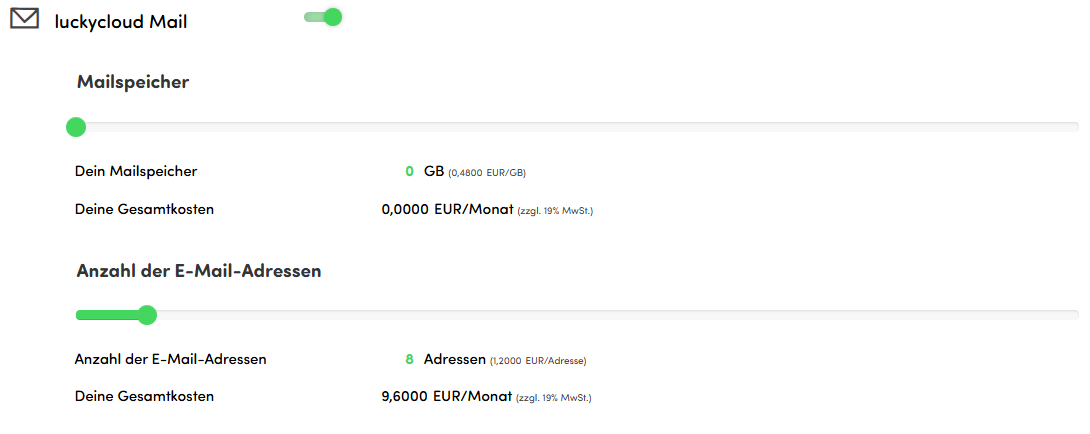
- If there is a remaining balance on your account, the system automatically offsets the remaining amount. Use the "Adjust" button for this. Otherwise, please go to "Pay Configuration".
How do I subscribe/unsubscribe to the newsletter?
- Log in to your luckycloud account.
- Scroll in the customer dashboard to "Your Data".
- Check or uncheck the box: "I agree that luckycloud may use my email address or phone number to send me status messages, news, and tips for using luckycloud. I can revoke the consent given at any time in My Data."
- Save the setting with "Save".
.png)