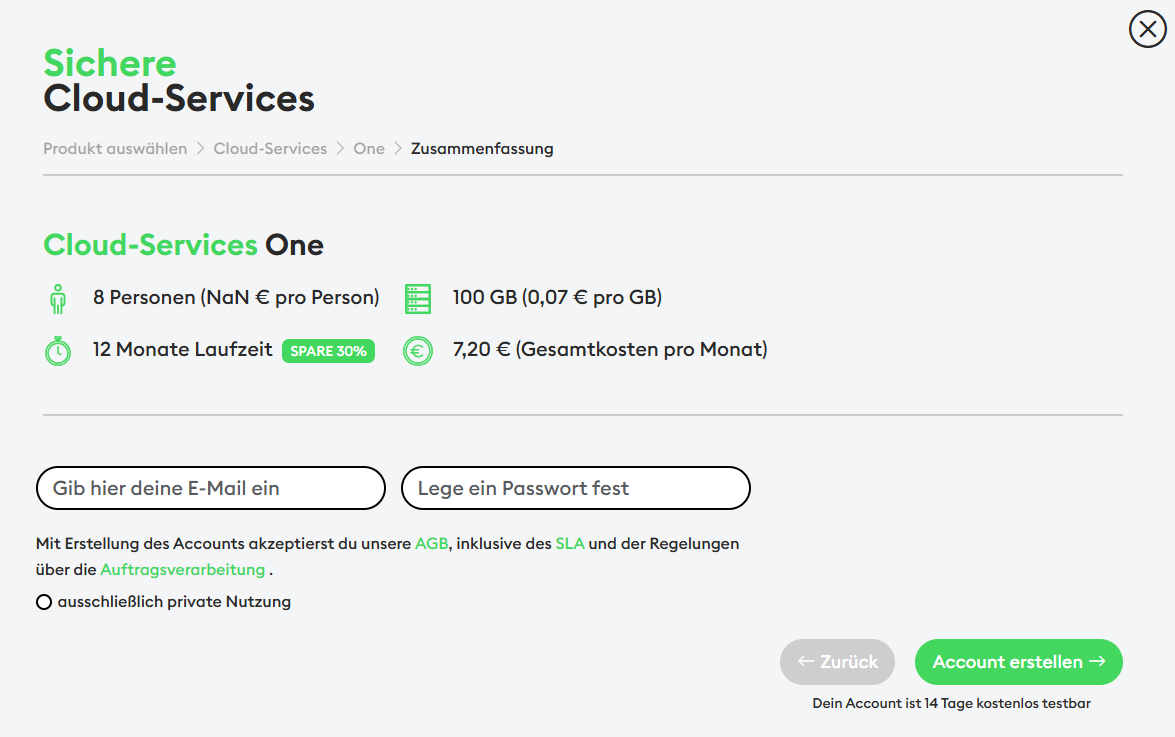Create an Account
How do I create an account with luckycloud?
To convince yourself of our comprehensive offer and service, you have the opportunity to test luckycloud for free for 14 days.
Do you want to learn more about our product variety? Then feel free to follow our step-by-step guide. First, you need a luckycloud account. Visit our website. There you will see the option "Test for free" in the menu at the top.
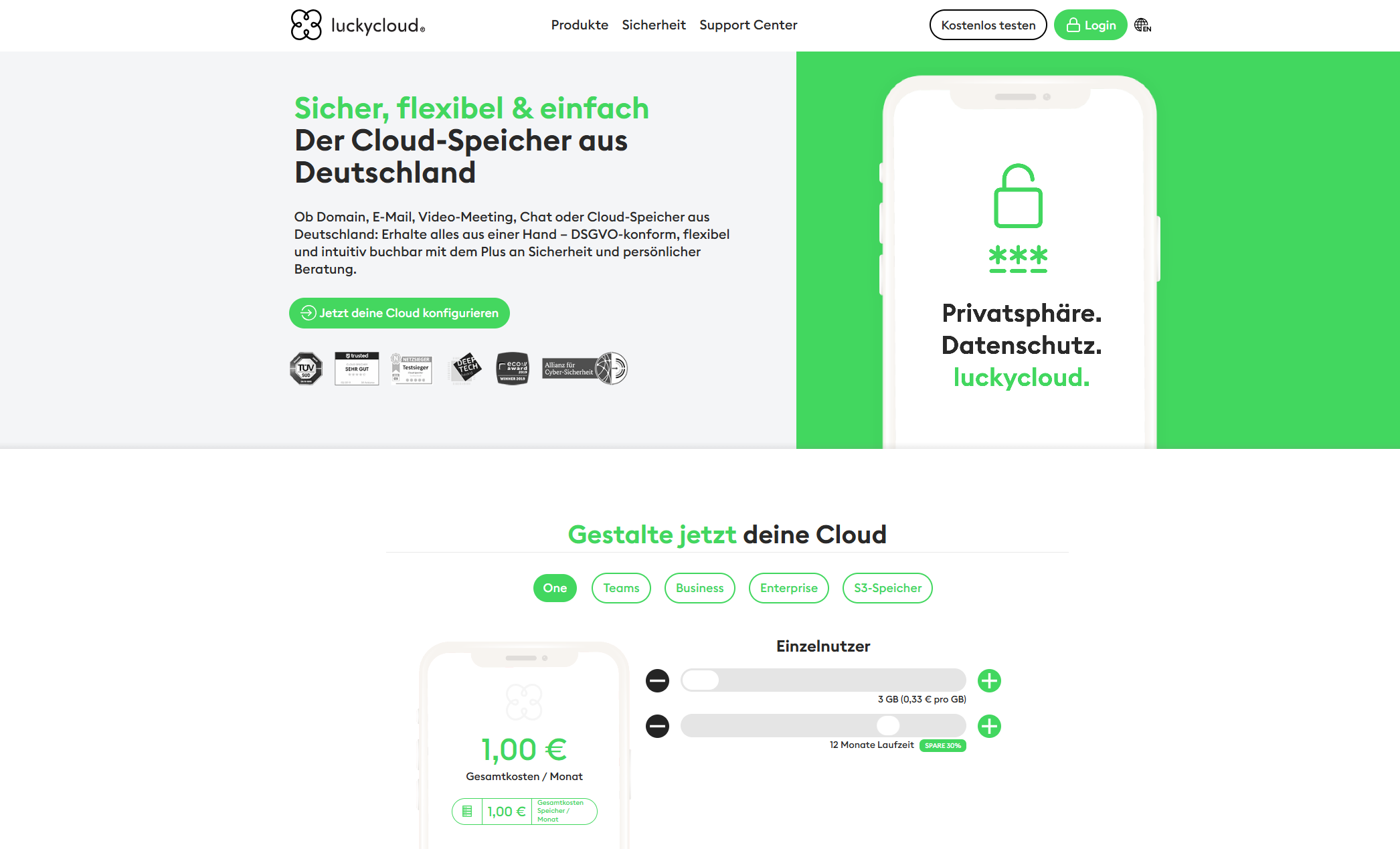
Click on the "Test for free" button, and a pop-up window will open. Then choose which product you want to test. You have three options:
- Secure Cloud Services
- Communication Tools
- Hybrid Cloud
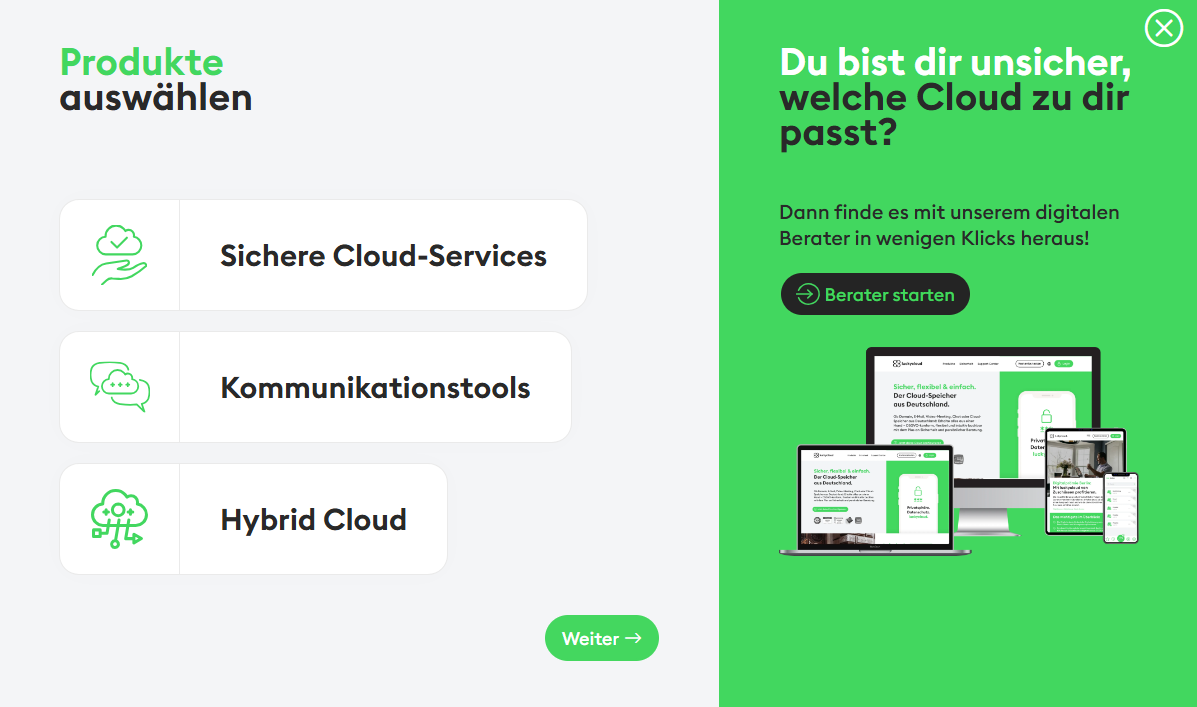
For each product, there are additional options. Here is a brief overview:
1. Secure Cloud Services
- One: luckycloud One is our entry-level offer for you. With it, you have your data like documents, pictures, and music available anytime and anywhere. You can even share them with friends or family members who do not have a luckycloud account.
- Teams: With luckycloud Teams, you can share and edit your data with other users in small groups, whether professionally with colleagues or privately with family and friends.
- Business: As a company, benefit from the luckycloud Team advantages and additional admin features.
- Enterprise: luckycloud Enterprise is the cloud with its own domain and individual branding for companies and resellers. Customize your cloud to your design or sell individually designed storage without luckycloud reference.
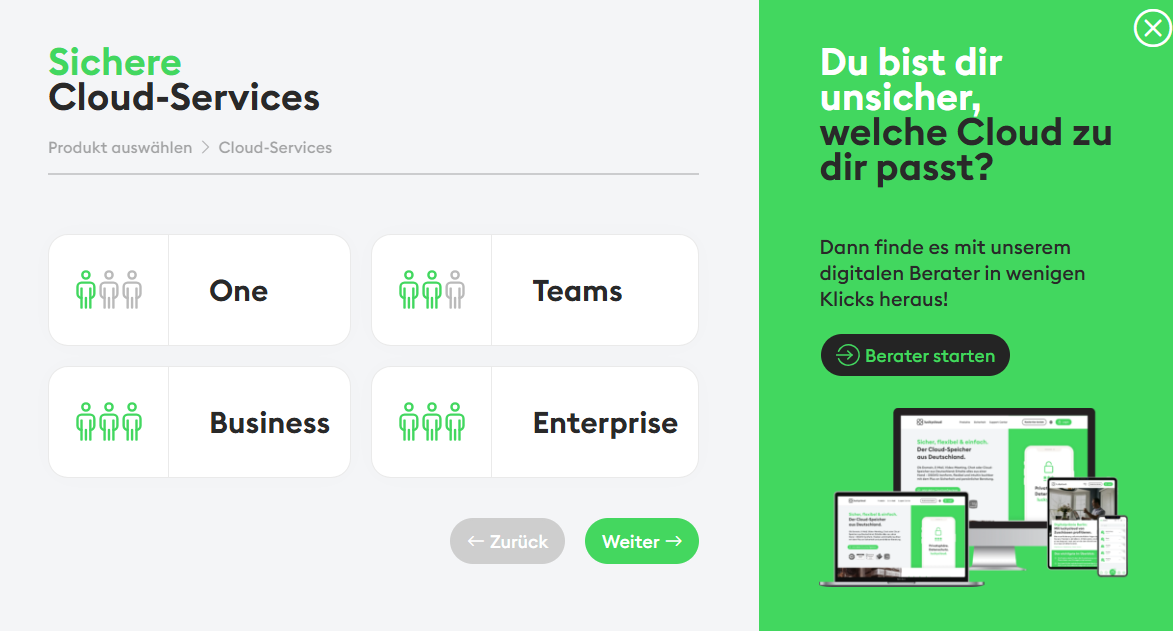
2. Communication Tools
- luckychat: The chat platform from luckycloud is a secure and flexible communication platform specifically developed for the needs of modern companies. With luckychat, you can efficiently and data-protection-compliantly exchange information – both internally within the team and externally with customers or partners. The solution is based on open-source technology and offers maximum transparency and control, without dependency on third-party providers. Thanks to intuitive operation, end-to-end encryption, and hosting on German servers, luckychat meets the highest security standards and is ready for immediate use.
- luckymeet: With luckymeet, you can easily and securely hold virtual meetings: whether for team discussions, workshops, or customer presentations. Everything you need is directly integrated – from video and audio functions to tools for collaborative exchange. Of course, our conference platform is GDPR-compliant, hosted on secure servers in Germany, and customizable to your individual branding. Get to know luckymeet, work more efficiently, and always stay close to your team and customers.
- Mail & Calendar: luckycloud offers you an individual email address, optionally with your own domain, which you can manage via the cloud. Thanks to a secure mailbox with an integrated online calendar, you and your team can keep track of all appointments at any time, no matter where you are. The advantage: Through common standards and protocols like IMAP and CalDAV, luckycloud Mail & Calendar is compatible with all email clients (Thunderbird, Outlook, etc.) as well as with iOS and Android. The luckycloud calendar also offers you a variety of features such as a reminder function, synchronization via CalDAV and CardDAV, import and export via ICS, as well as shareable calendar entries with employees or customers.
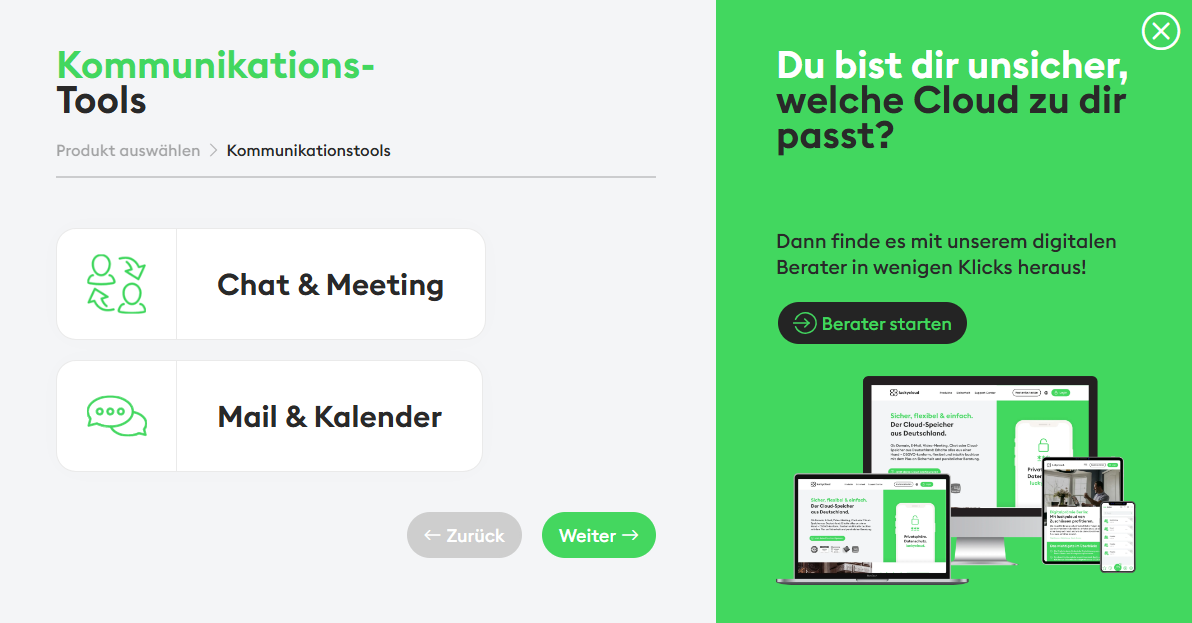
3. Hybrid Cloud
- S3 Storage: The archiving tool securely and flexibly stores large amounts of data for you. Additionally, the expandable Hybrid Cloud enables application hosting for deployment, installation, and management of web applications, software deployment, disaster recovery, and big data analysis.
- NAS Sync: Our Hybrid Cloud luckycloud NAS Sync runs fully automated and addresses the most important requirements of your company. These include ongoing backup of all data, access to files and folders from any PC with internet access, and the ability to work online collaboratively on documents.
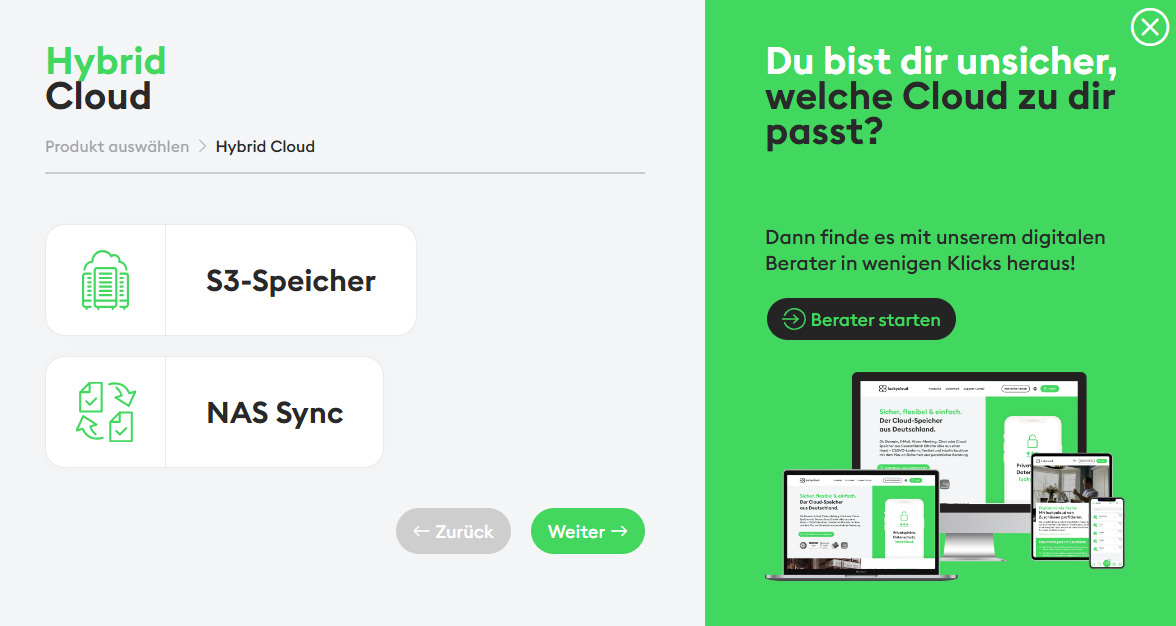
Once you have decided on a product and selected the additional options, you can specify storage space, duration, and team size in the next step. All options are individually customizable.
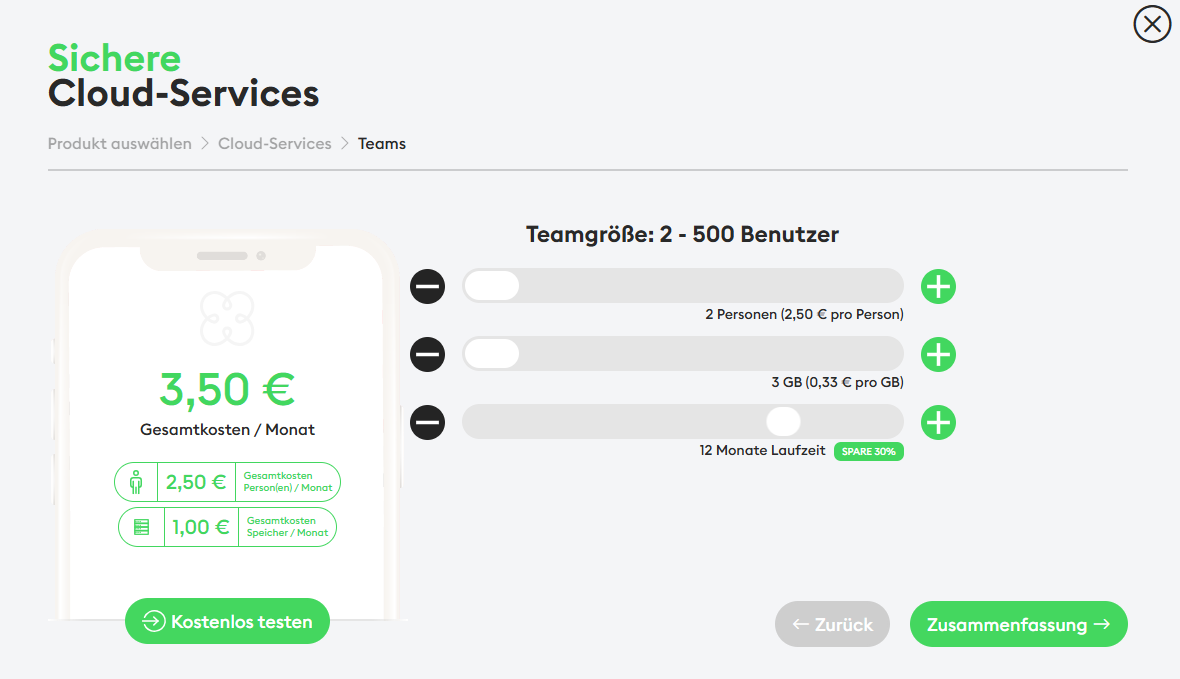
If you are satisfied with your settings, click on the "Summary" button. Here you will get an overview of all selected options and the costs incurred.
But don't worry – every account starts with a 14-day free trial period that is not automatically extended. You decide whether you want to stay with luckycloud.
Finally, enter your email address that you want to use for your luckycloud account and set a password. Then click on the "Create Account" button – and you're done!