GoodReader
Synchronization on iOS with GoodReader
To connect your data from luckycloud with your iOS, you can use the app GoodReader .
Please note that a subscription of €19.99 is required to use the sync function of GoodReader.
To set up synchronization:
- Install GoodReader from the App Store
- Launch the app and tap on "Connect" at the bottom.
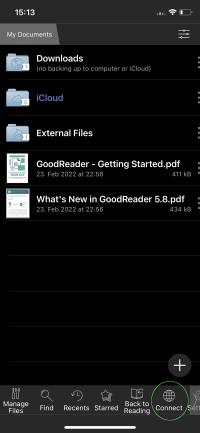
- Now open the provider selection with the "+" at the top right
- Select "WebDAV Server"
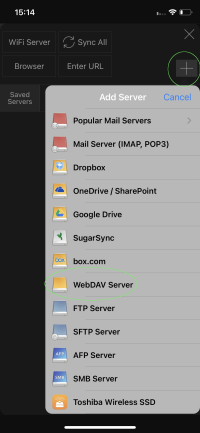
- Enter the following data and tap on "Add" at the top right:
| Option | Input |
|---|---|
| Readable Title: | luckycloud |
| URL-address (One / Teams): | https://sync.luckycloud.de/luckydav |
| URL-address (Business): | https://storage.luckycloud.de/luckydav |
| User: | Your full email address |
| Password: | Your luckycloud password |
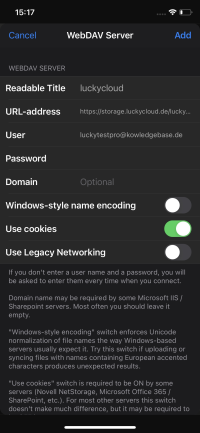
- Now tap on the new connection "luckycloud"
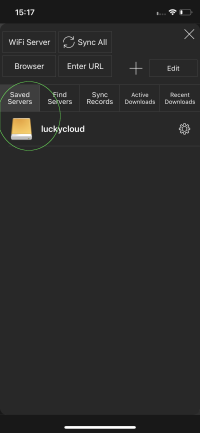
- Select the directories you want to synchronize on your device and tap on "Sync" at the bottom
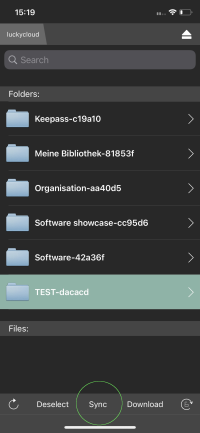
- Now select the folder where your directories should be stored.
- You can now set up regular synchronization by going to "Settings" in the lower tab of the main window
- Tap on "Auto Sync"
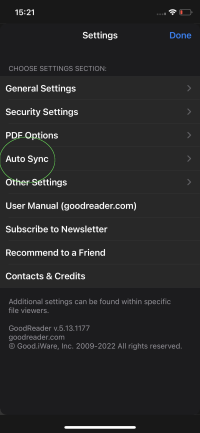
- In the settings that open, specify the synchronization interval (e.g., every 2 hours)
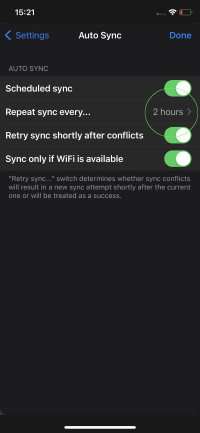
- Done! Your directories will now be automatically kept in sync with your device.