SafeInCloud
Synchronize your SafeInCloud database via luckycloud
As a user of SafeInCloud, you can back up your database via WebDAV in your luckycloud and synchronize it with other devices.
- Open "Options" in the top bar.
- Go to the "Cloud Synchronization" tab.
-
Select "Other Cloud (via WebDAV)".
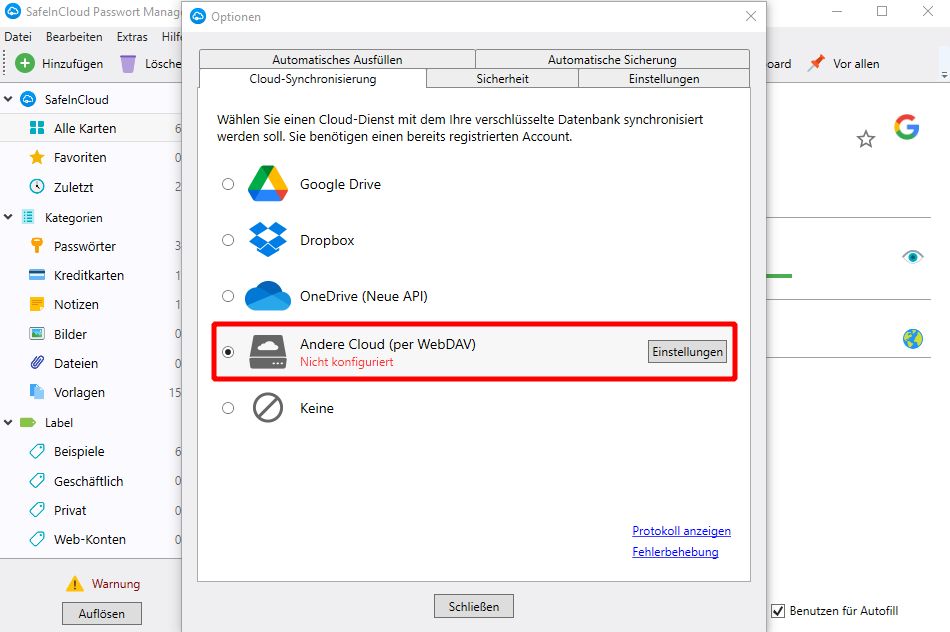
- In the "Protocols" menu, select the "HTTPS" option.
- Enter the following information under "Host":
| Option | Input |
|---|---|
| Server (One/Teams) | sync.luckycloud.de/luckydav |
| Server (Business) | storage.luckycloud.de/luckydav |
- Append your directory and the folder where the database should ultimately be stored to the address after "/luckydav". The address should look like this: https://sync.luckycloud.de/luckydav/DIRECTORY/FOLDER/SafeInCloud.db
- The "SafeInCloud.db" is automatically appended by SafeInCloud.
Important: Pay attention to case sensitivity and include spaces where necessary.
- The "Port" field can remain empty.
- Username: your full email address
- Password: your luckycloud password
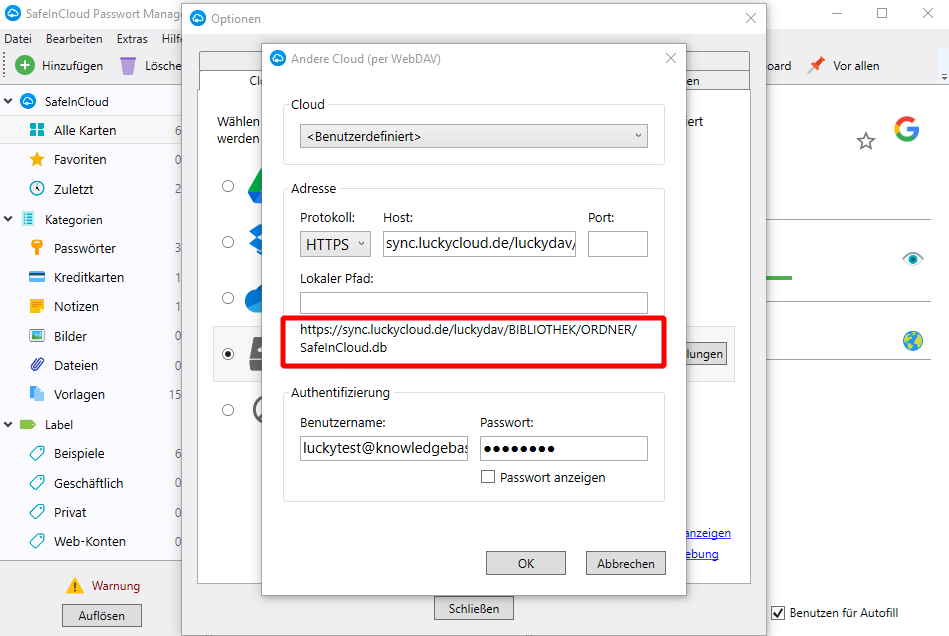
- Now click "OK" and wait for the program to confirm the connection. Your database will now be synchronized in the cloud and can be transferred to other devices in the same way. This way, you can use the same database everywhere.
Important Note: Encrypted directories cannot be viewed or integrated via the WebDAV interface.